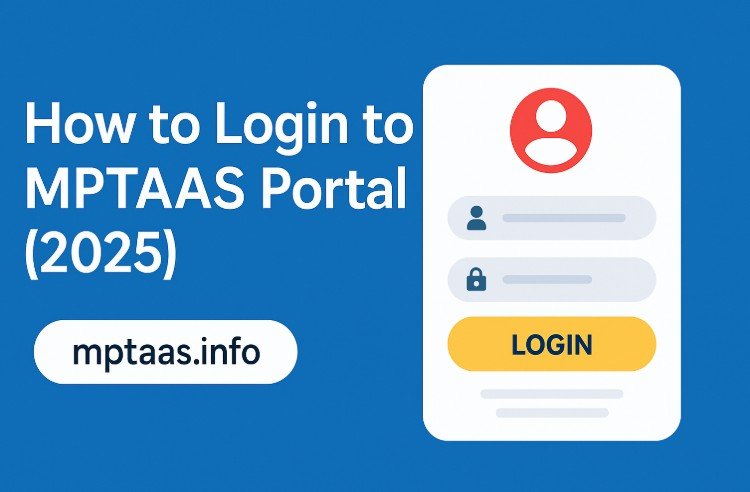
If you’re a student from Madhya Pradesh belonging to SC, ST, or OBC communities, you can access financial assistance through the MPTAAS portal (Madhya Pradesh Tribal Affairs Automation System). In this guide, you’ll learn how to log in securely to your MPTAAS account, recover forgotten login credentials, and navigate common issues.
Step-by-Step: How to Login to MPTAAS Portal
Step 1: Open the Official MPTAAS Website
Go to https://www.tribal.mp.gov.in/MPTAAS —the official gateway to all MPTAAS services. Click the “Login” button visible on the homepage.

Step 2: Enter Your Credentials

You can log in using:
- Samagra ID or
- Registered Mobile Number
Followed by your password
Step 3: Complete Captcha
Some users may need to fill in a captcha for added security. Just type the characters shown—case-sensitive.
Step 4: Access Your Mptaas Dashboard
Once logged in, you’ll enter your MPTAAS dashboard, where you can explore scholarship status, upload documents, manage profile updates, and more.
What to Do if You’ve Forgotten Your Password
Don’t worry—it’s easy to reset:
- Click on “Forgot Password” on the login page.
- Enter your User ID or Profile ID.
- Follow the on-screen instructions—typically involves OTP sent to your registered mobile number.
- Create a new password once verified.
Lost Your User ID? Here’s the Fix
- On the login screen, click “Forgot User ID?”
- Choose your recovery method: by Registered Mobile Number, Profile ID, or Samagra ID + Caste Certificate.
- Enter the required details and the portal will guide you through recovery.
Summary Table for Login to MPTAAS Portal
| Task | Simple Steps |
|---|---|
| Login | Visit https://www.tribal.mp.gov.in/MPTAAS → Click ‘Login’ → Enter Samagra ID/Mobile + Password |
| Forgot Password | Click Forgot Password → Enter ID → OTP Verification → Reset Password |
| Forgot User ID | Click Forgot User ID → Choose Recovery Option → Retrieve through OTP |
Pro Tips for Smooth Mptaas Login
- Always log in using an updated browser like Chrome or Firefox—older browsers can cause issues.
- If you’re facing repeated errors, try clearing your browser’s cache or switching to incognito mode.
- Make sure mobile number linked to your account is active and receiving OTPs.
FAQ
No, the MPTAAS portal currently supports only Samagra ID or registered mobile number for login.
Ensure your mobile number is active. If you still don’t receive it, contact the helpline or try again later.
You can apply for the scholarship, check your application status, upload documents, and renew your application directly from the dashboard.